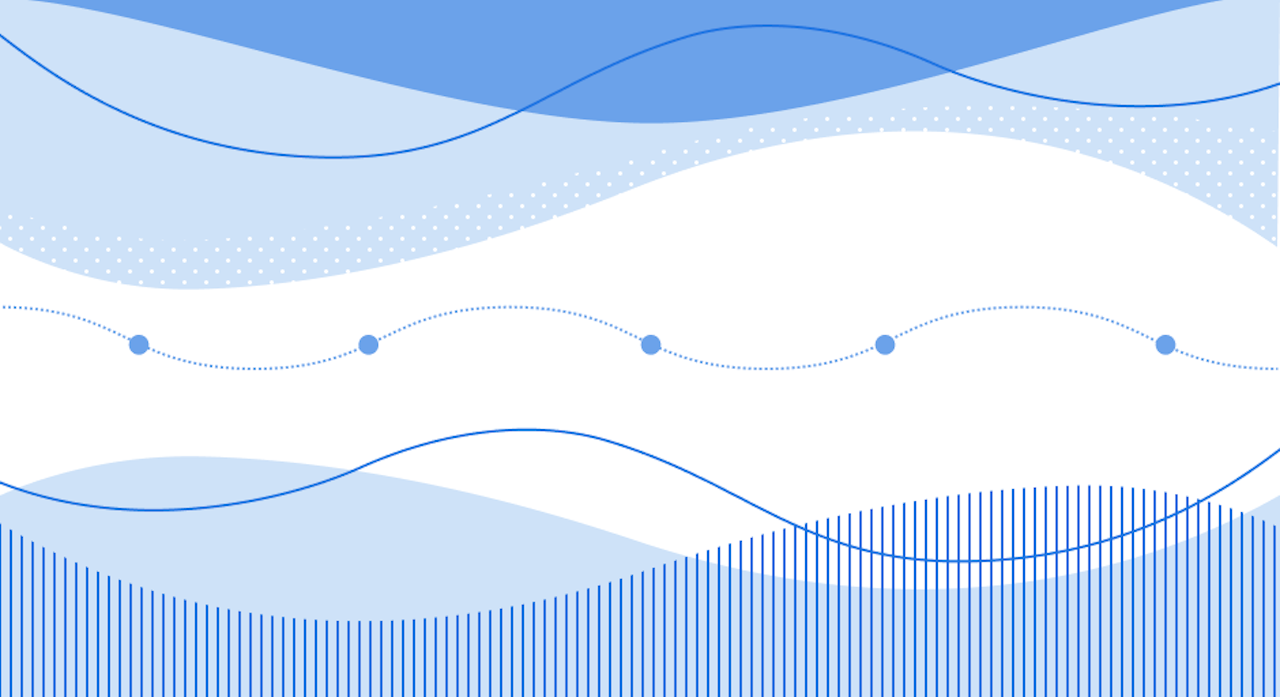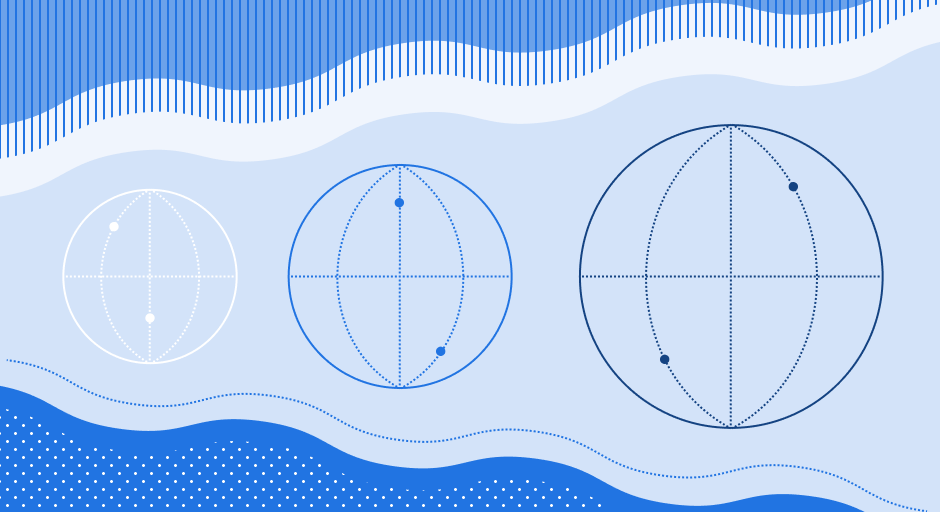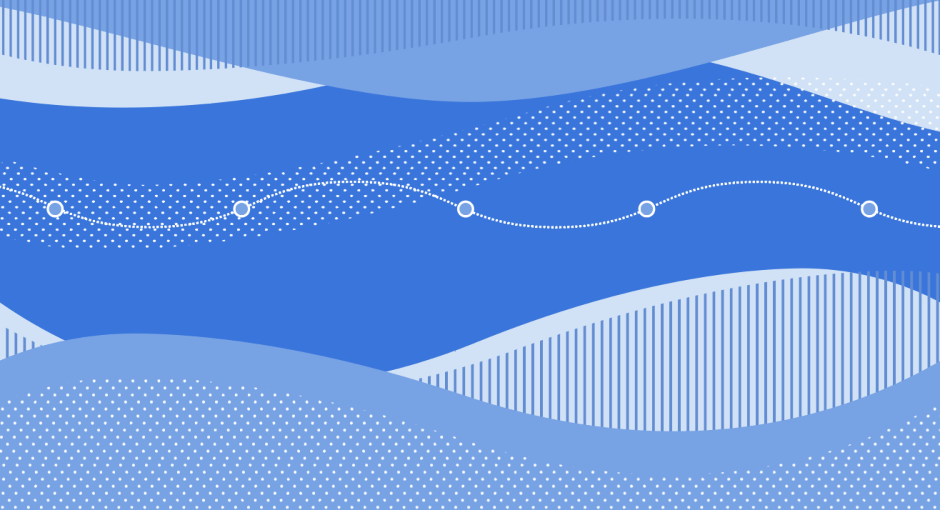One of the most useful features of SQLite is its Online Backup API, which allows developers to create backups of live databases without interrupting their operation. This capability is particularly valuable for applications that require high availability and data integrity. In this article, we'll explore how to leverage SQLite's Online Backup API for a local database instance. Then, we’ll look at how SQLite Cloud makes performing backups simple. Lastly, we’ll provide best practices for backing up your SQLite databases.
Guide to Using the SQLite Online Backup API in Python
To use SQLite's Online Backup API with Python, we'll leverage the sqlite3 module that ships natively with Python.
Step 1: Initialize the Backup Process
First, you need to open connections to both the source (the database you want to back up) and the destination (the new database file where the backup will be stored). You then create a backup object using the backup method of the destination connection.
import sqlite3
# Open a connection to the source database
source_conn = sqlite3.connect('source_database.db')
# Open a connection to the destination database
dest_conn = sqlite3.connect('destination_database.db')
# Initialize the backup process
backup = dest_conn.backup(source_conn, pages=1, progress=None)
Step 2: Start the Backup
To start the backup, you typically call the backup.step() method in a loop until the backup is complete. This method returns True if there are still more pages to copy, and False when the backup is done.
# Start the backup
while backup.step():
print("Copying page...")
print("Backup started successfully.")
Step 3: Perform the Backup
The backup.step() method takes an optional parameter that specifies the number of pages to be copied in each step. If you're performing the backup in a live application, you might want to copy a small number of pages at a time to avoid blocking your application for too long.
# Perform the backup, copying 10 pages at a time
while backup.step(10):
print("Copying 10 pages...")
print("Backup is in progress...")
Step 4: Finalize the Backup
Once all pages are copied, it's important to finalize the backup by closing both the source and destination connections. This ensures that all resources are properly released and that the new database file is in a consistent state.
# Finalize the backup
source_conn.close()
dest_conn.close()
print("Backup completed successfully.")
Note: error handling is not included in these samples, but you should consider adding try-except blocks around your database operations to handle potential errors gracefully in your actual application.
Best Practices for using the Online Backup API in SQLite
Regular Backup Scheduling: Determine the optimal frequency for your backups based on your application's data volatility and availability requirements.
Performance Monitoring: Continuously monitor the impact of backup operations on your application's performance, adjusting the backup strategy as necessary.
Data Security: Secure your backup data by utilizing SQLite Cloud's encryption and access control features.
Recovery Testing: Regularly test your backup recovery process to ensure quick and reliable data restoration when necessary.
SQLite Cloud and Automatic Backups
SQLite Cloud enhances the utility of the Online Backup API by offering a managed cloud environment and intuitive UI for automatically backing up your databases, setting retention periods, and more. With SQLite Cloud, your databases are continuously and transparently backed up to S3-compatible storage. This means you can restore your database from any point in time, unlike traditional backups that only restore data from the time the backup was made.
Creating Online Backups in SQLite Cloud
Creating and managing backups in SQLite Cloud is as simple as:
Navigating to the backups section from the left-hand nav
Activating backups for a node by clicking “Backup Node” and selecting the appropriate node from the dropdown menu
Selecting your database from the dropdown menu
Specifying a retention period
And that’s it. Your backups will populate here, making it easy to restore from an old backup or delete unnecessary backups.
Conclusion
SQLite's Online Backup API, combined with SQLite Cloud, offers a powerful, seamless solution for creating backups of your live databases without downtime. By following the step-by-step guide and adhering to the best practices outlined in this article, you can ensure that your application's data is reliably backed up, secure, and available when needed.
For more information and advanced configurations, visit SQLite Cloud's documentation.